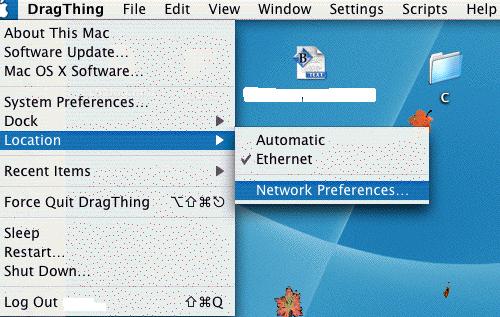
MAC OS X ADSL ETHERNET SETUP (10.3.8 Panther)
Having first set your modem up as a DHCP ROUTER set up the Mac:
From the main menu select Apple > Location > Network Preferences:
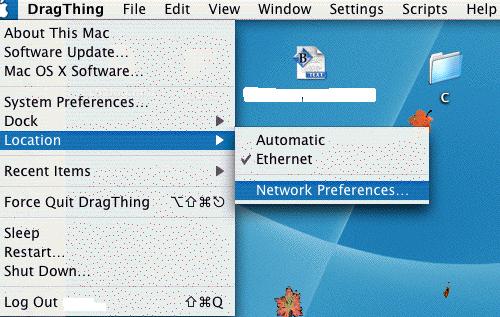
This pane will open. Select Configure:
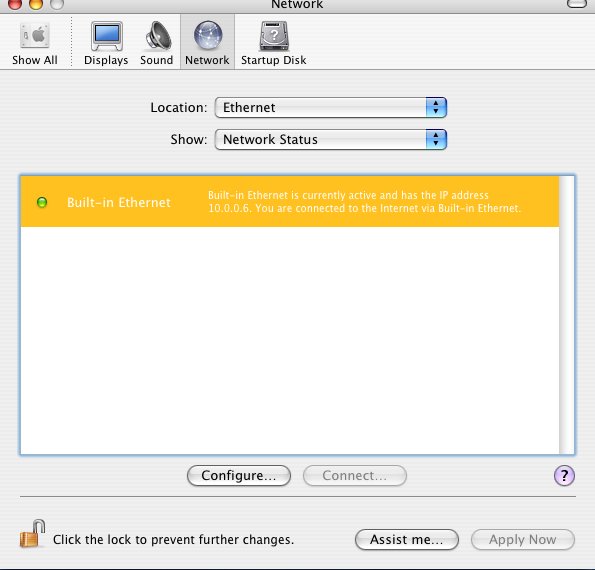
The Network pane will open Into TCP/IP:
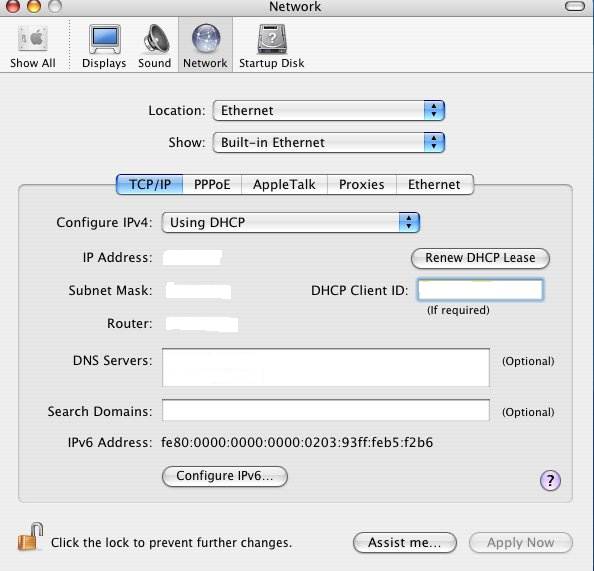
Fill as above. Location to Ethernet; Show Built-in Ethernet; Configure IPv4 Using DHCP. NOTE that the Apply Now button will highlight. It will be clicked at the end of the set-up, not now.
Don't worry about the IP Address/Subnet Mask/Router the modem will allocate these when you click the Apply button at the end of set-up and close the network pane.
In the DNS Server panel enter your ISP DNS Server data.
Click PPPoE:
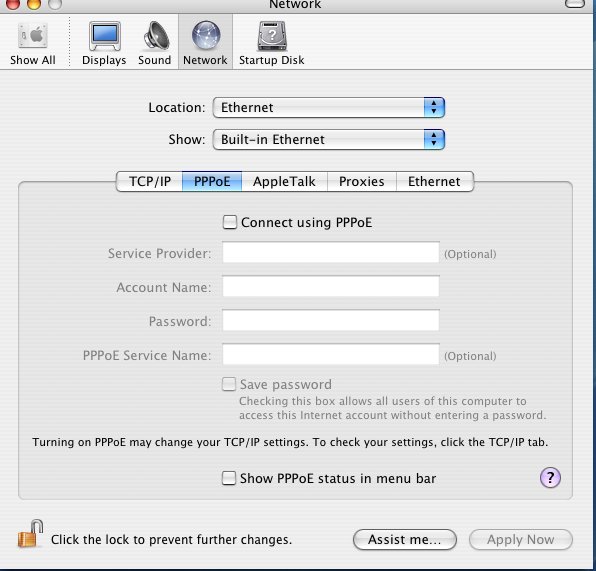
Make sure nothing is ticked. Select the AppleTalk pane:
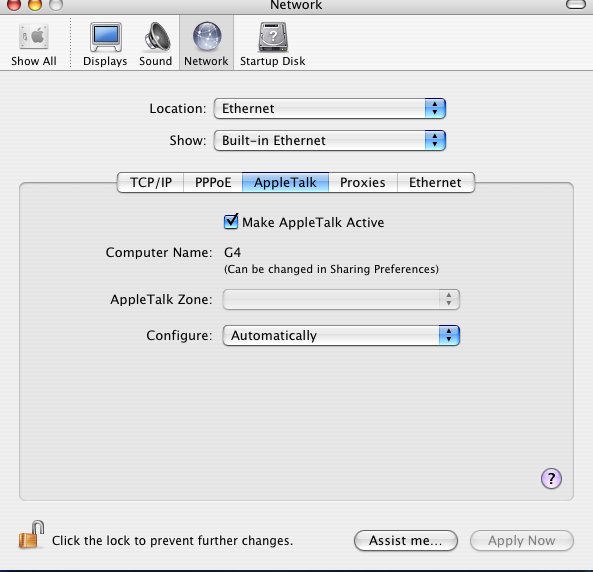
Select Configure to Automatically. AppleTalk ticked or not should not affect things. Select the Proxies pane:
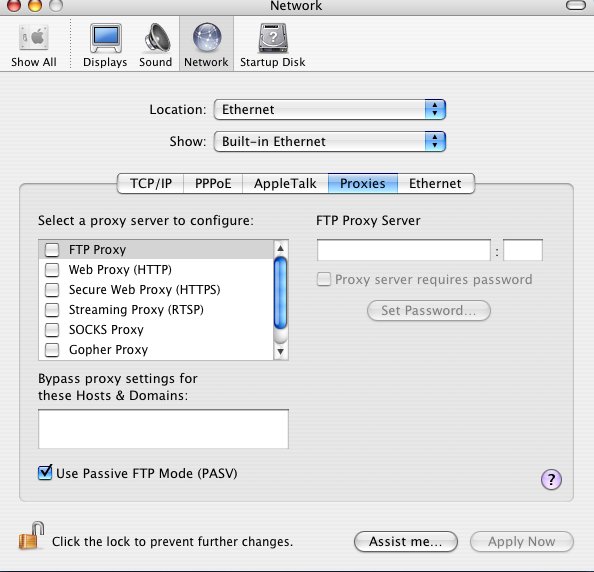
Ensure nothing is ticked. (OK, I know the Use Passive FTP Mode is ticked but this will have no effect unless a Proxy is used.) Select the Ethernet pane:
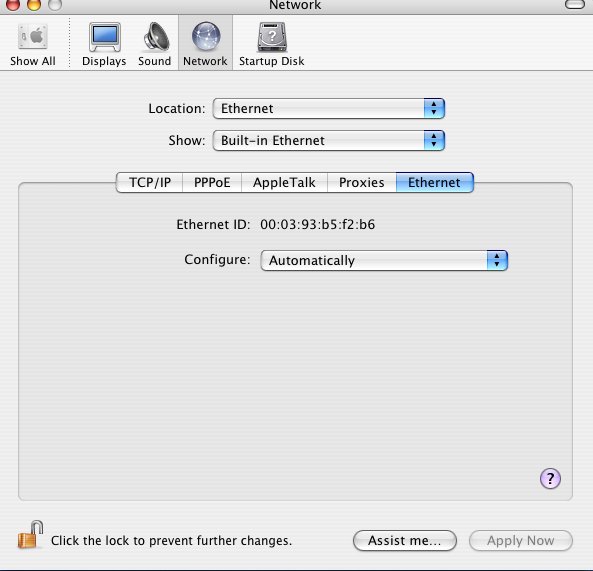
Select Configure Automatically.
Click the Apply Now button that would have highlighted at the beginning and close via the red dot, top left of pane.
Now repeat the procedure of Main Menu > Apple > Location > Network Preferences:
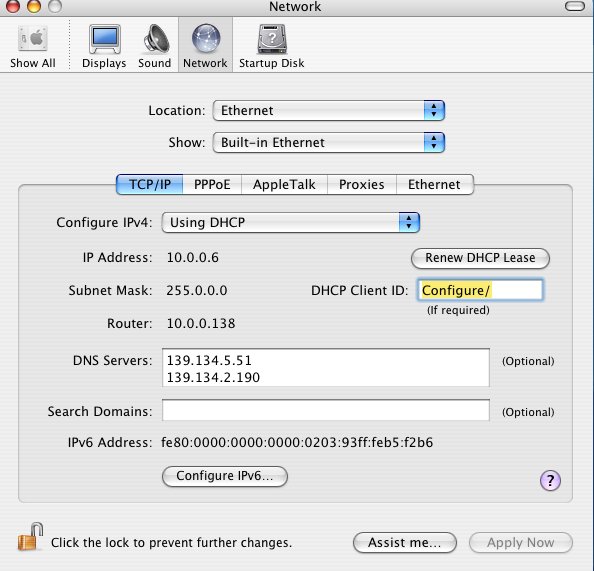
Your modem should have given your Mac an IP Address, a Subnet Mask address and it's address should be next to the Router.
NOTE: the above shows an Alcatel 510 Router that uses 10.X.X.X. [The highlighted yellow 'Configure/' appeared after upgrading to OS10.3.8 'cos 10.3.7 never did this?] Your Router may use other addresses like 192.X.X.X.
NOTE also the ISP DNS Servers are not shown but they are in the DNS Server box below the two seen.
Your set-up should now be complete.